Managing Teams
Teams are a core part of how your organization operates within FiveLumens. They serve as the foundation for assigning users, managing access, and organizing day-to-day activities across the platform.
Groups define the highest level of your organization’s hierarchy, while Teams manage everything within those Groups. Every user in FiveLumens must be assigned to a Team, and all permissions, coaching sessions, evaluations, and reporting flow through that structure.
By creating Teams that align with your departments, lines of business, or operational units, you ensure clear accountability, organized data, and efficient management at every level.
Creating a Team
To create a new Team, go to Organization in the left navigation menu and select Teams. In the upper right corner, click + Add Team.
A modal will appear with four required fields:
- Name: The name of the Team.
- Description: A short summary of the Team’s purpose or function.
- Group: The Group this Team belongs to. This is a single-select dropdown that lists all available Groups. A Team can only be assigned to one Group.
- Nested Under: The parent Team this new Team will belong to, if applicable.
Once you have entered all information, click Create. The new Team will appear in your list and you can begin assigning users to it.
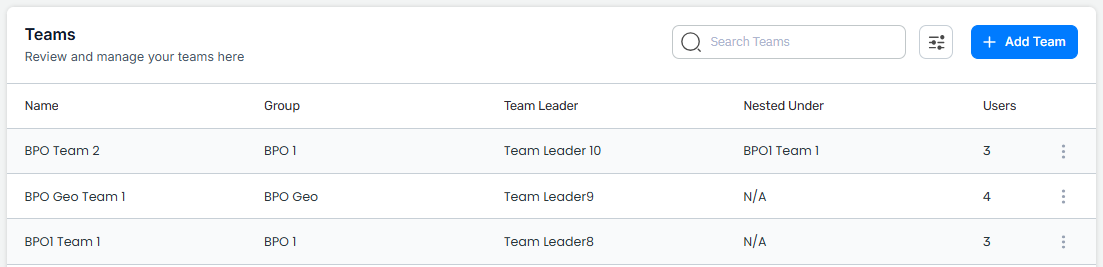
Understanding “Nested Under”
The Nested Under field allows you to build a hierarchy of Teams within a Group. This structure helps organize departments, managers, and sub-teams in a way that mirrors how your organization operates.
For example, imagine a retention department with two directors. Each director manages their own Team, and each of those Teams contains five smaller Teams. In this case, you would:
- Create one Team for each director.
- Assign users to those director-level Teams.
- Create the five sub-Teams under each director’s Team using the Nested Under option.
- Assign users to each sub-Team.
This structure completes the hierarchy within FiveLumens, where Groups define the highest level of the organization and Teams manage all levels beneath them.
Editing a Team
To edit an existing Team, go to the Teams list and click the action icon at the end of the Team’s row. Select Edit.
This will open the Team settings modal, where you can update the name, description, group, or nested under fields.
After making your changes, click Save to apply the updates.
Deleting a Team
To delete a Team, click the action icon at the end of the Team’s row and select Delete.
Unlike Groups, Teams can be deleted even if they have users assigned to them. When you delete a Team, two things occur:
- The Team Leader, Team Admins, and all Team Members assigned to that Team will be unassigned.
- Any Teams nested under the deleted Team will also be unassigned from it.
A confirmation modal will appear asking you to verify the deletion. Once confirmed, the Team will be permanently removed.
Be cautious when deleting Teams, as this action cannot be undone and will affect all users and sub-teams associated with it. Remember this affecting only the assignment of users to teams and not the users themselves.
Assigning and Removing Users from Teams
There are two ways to assign users to a Team within FiveLumens: through User Management or directly from the Teams section.
Assigning Users When Creating or Editing a User
When creating a new user, you will need to assign them to both a Group and one or more Teams. A user can belong to multiple Teams as long as those Teams are within the same Group they are assigned to.
If you are editing an existing user, you can update, change, or remove their Team assignments in the same way. To change a user’s Team assignment, simply check or uncheck the Teams as needed within their profile and save the changes. To remove a user from a Team entirely, uncheck the Team and save. Remember that Teams are tied to Groups, so a user can only be assigned to or removed from Teams that belong to their assigned Group.
Assigning or Removing Users from the Teams Section
You can also manage Team membership directly from the Teams list. Click the action icon at the end of the Team’s row and select Add User.
A modal will appear allowing you to filter users by role and group. You can then select one or multiple users to add to the Team. Once your selections are made, click Save to complete the assignment.

To remove users from a Team, check the box next to each user’s name and select Remove from the options dropdown. This is for bulk removals. You can also click the Edit User action icon, which will open the user’s profile where you can adjust or remove their Team assignments directly.
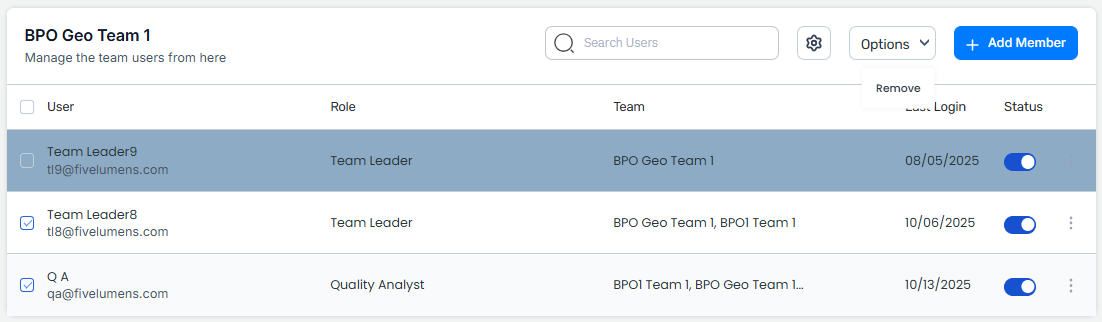
Team Leader and Team Admin
When creating a Team, no Team Leader is automatically assigned. After adding users to a Team, you can designate one or more users with the Team Leader role to serve as the Team’s leader.
The Team Leader can coach and evaluate all agents assigned to that Team. You can also assign a Team Admin, who functions as a backup to the Team Leader. If the Team Leader is unavailable, the Team Admin can perform the same functions to ensure continuity.
To assign or remove a Team Leader or Team Admin, click the action icon at the end of the Team’s row and select Assign Team Leader or Assign Team Admin. All assigned Team Leaders and Team Admins will be highlighted with the blue color.
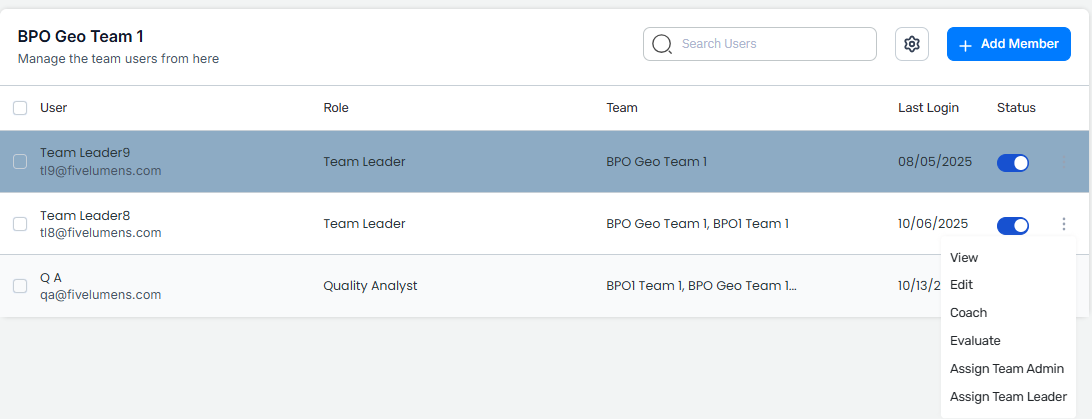
It is important to note that a Team Leader or Team Admin must first be added to the Team. However, until they are specifically assigned as the Team Leader or Team Admin for that Team, they will only be considered a member of the Team and not have administrative permissions for it.
Teams are central to how users, roles, and activities are managed within FiveLumens. By creating Teams that reflect your organizational structure, you ensure that coaching, evaluations, and reporting flow accurately through each level of your business. Assigning the right Team Leaders and Team Admins keeps performance management and communication aligned, while proper user assignments maintain clarity and control. A well-organized Team structure allows your organization to operate efficiently and consistently across every Group.