Creating and Editing Users
Users are the foundation of your organization within FiveLumens. Every individual who accesses the platform is a user and must be assigned to a Group, one or more Teams, and a Role. These assignments determine what the user can access, who they can interact with, and what data they can view.
The Users section allows you to create, edit, and manage all users within your FiveLumens account. From this area, you can control account access, assign permissions, and organize users based on your operational structure. Managing users effectively ensures accurate reporting, proper visibility, and secure access across your organization.
Creating a User
To create a new user, go to Organization in the left navigation menu and select the Users submenu. In the upper right corner, click + Add User.
A modal will appear with several fields. The required fields are:
- First Name
- Last Name
- Password
- Role
- Group
All other fields are optional when creating a user.
The Password field includes two options:
- Send Email toggle: When turned on, this sends an email to the new user prompting them to create their password when they first log in.
- Manual password creation: You can create a password directly within the modal and share it with the user. This option does not send an email.
You can return later to edit or update the user’s profile settings, but completing these required fields is all that’s needed to create a new user.
Editing a User
To edit an existing user, go to the Users list and click the action icon next to the user’s name. Select Edit. This will open the user’s profile page.
From the User Profile page, you can:
- Update profile information by clicking the settings icon.
- Review the user’s activity across Quality, Coaching, and Training.
- Take additional actions to manage account access and activity history.
There are three available actions for a user:
- Reset Password – opens a modal where you can manually change the user’s password.
- Send Reset – sends an email to the user prompting them to reset their own password.
- Generate Log – creates and downloads a PDF activity log for the user, which can be used for HR or recordkeeping purposes.
These tools allow you to maintain user security, visibility, and accountability across the platform.
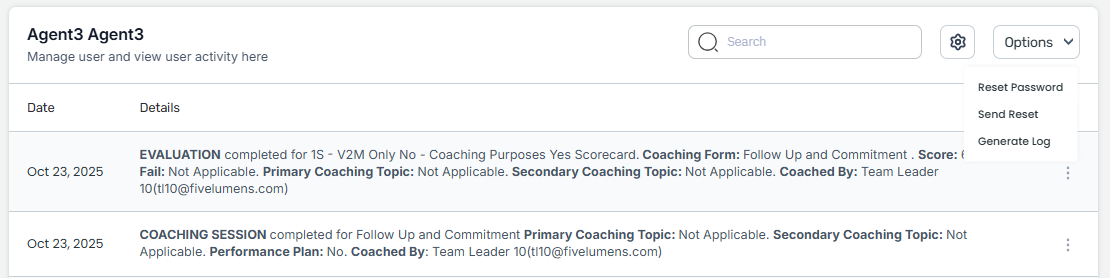
Deactivating and Reactivating a User
You can deactivate or reactivate a user through the Status toggle in the Users list.
When you toggle the status to Deactivate, a confirmation modal will appear asking you to verify the action. Deactivating a user does not delete their account or data. It simply prevents them from logging in or accessing the platform until reactivated.
When you toggle the status back to Active, the user will be reactivated immediately and a success modal will confirm the change.
This feature allows you to manage user access efficiently without permanently removing their profile or history.
Deleting a User
To permanently remove a user, click the action icon next to the user’s name and select Delete.
Deleting a user will remove their account and all associated history from the platform. This action is permanent and cannot be undone.
When you choose to delete a user, a confirmation modal will appear to verify the action. Once confirmed, the user and all related data will be permanently deleted from FiveLumens.
Use this action carefully to avoid the loss of important historical data or reporting records.
Managing users is essential to maintaining an organized and secure environment within FiveLumens. By carefully creating, editing, and controlling user access, you ensure that each person has the right permissions, visibility, and responsibilities for their role. Using the available tools to deactivate, reactivate, or delete users helps keep your account accurate and up to date while preserving data integrity across Groups, Teams, and Roles. Proper user management supports smooth operations and accountability throughout your organization.