Creating and Managing Performance Plans
Many people think of a performance plan as something negative, but it does not have to be. In FiveLumens, performance plans are designed as focused development tools that help guide improvement, not punishment.
A performance plan creates a dedicated space for coaching on a specific goal or area of focus. Within the coaching module, performance plans bring structure and visibility to ongoing development by gathering all related coaching sessions under one plan.
Unlike traditional performance improvement plans, these do not include disciplinary steps. Instead, they support managers and agents in tracking progress, building accountability, and reinforcing positive growth.
Creating a Plan
To create a performance plan, go to the Coaching menu and select Performance Plan from the submenu. This will open the page showing all existing performance plans for your team or teams.
In the top right corner, click the + Add Plan button to create a new plan. A setup window will appear with fields to complete.
Two fields in this window are unique to performance plans:
- Coaching Form – Select the coaching form that will be used for all sessions within this performance plan. Each session under the plan will use the same form. You can choose an existing form that you already use in other coaching sessions.
- Purpose – Define the overall goal of the performance plan. The purpose represents what you expect the agent to achieve, and once that purpose is met, the performance plan can be closed.
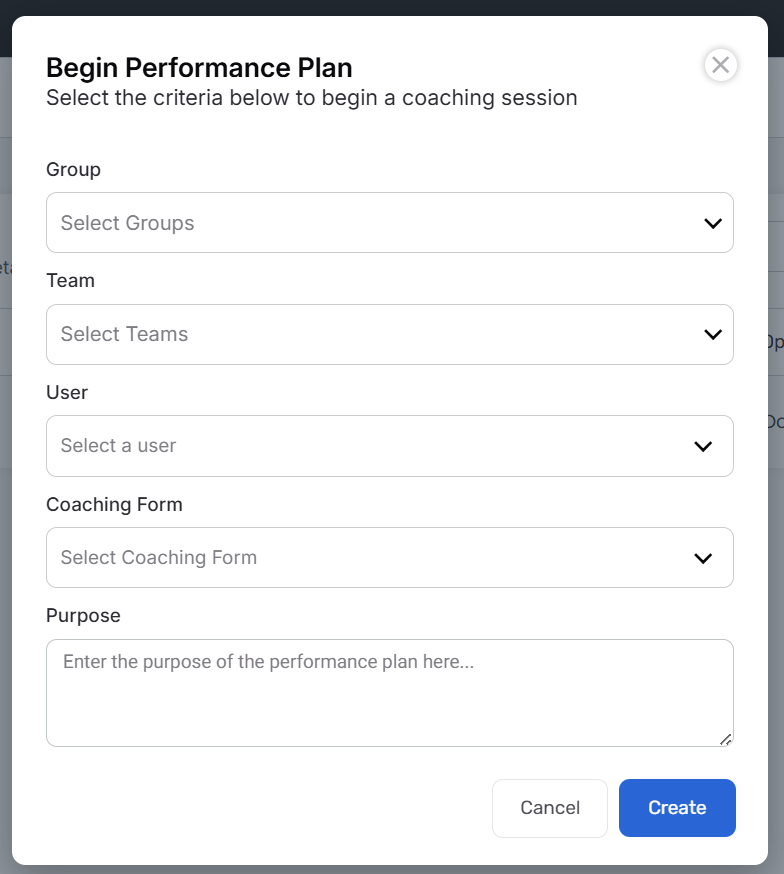
Administering a Performance Plan
After creating a performance plan, you will be taken directly to the coaching form to begin and complete the first coaching session. The layout will look almost identical to a regular coaching session because it uses the same coaching form. The only visible difference is in the header, where the label changes from Coaching Session to Performance Plan.

Within the performance plan, you can still:
- View the five most recent coaching sessions for the plan, along with the current session, allowing you to toggle between past sessions and review progress.
- Use Auto Fill to populate the current session with data from the previous one.
- Click Save Only to save your progress without completing the session.
- Click Save & Coached to mark the session as complete and notify the agent that the coaching session has been finalized.
Adding Coaching Sessions to a Performance Plan
When viewing coaching sessions, you will notice a Plan column in the table. This column shows which coaching sessions are linked to a performance plan.
At the end of each row, click the Action icon to see two options: Coach Again and View Performance Plan.
- Coach Again will start a new coaching session using the same form and agent, but it will not be attached to the performance plan. It creates a new, standalone coaching session.
- View Performance Plan will open the corresponding performance plan so you can continue coaching within it.

You can also access performance plans directly from the Performance Plan page under the Coaching menu. Find the plan you want to update, click the Action icon at the end of the row, and select Edit.

This will open the performance plan with a blank current coaching form, ready for a new session. Complete it just as you would any other coaching session.
This is the only way to link a coaching session to a performance plan. It was designed this way intentionally to ensure each session is purposefully created within the correct plan.
Managing Performance Plans
There are a few important details to understand when managing performance plans.
- Deleting a Saved-Only Coaching Session
If you have a coaching session that was saved but not completed, you can delete it the same way as any other saved-only session. Go to the Coaching Sessions tab, click the Action icon next to the session, and select Delete. - Multiple Active Plans
An agent can have multiple performance plans active at the same time. This is intentional, as different plans may address separate areas of focus. Keeping them distinct helps ensure each topic remains clear and avoids mixing unrelated goals or coaching discussions. - Closing a Performance Plan
To close a performance plan, first complete the current coaching session or delete it. Once the session is marked as coached or deleted, a Close Plan button will appear at the top of the page. When you click this button, a confirmation window will appear asking for a reason for closing the plan. Be specific and detailed, as this serves as the official documentation for why the plan was concluded. - Deleting a Performance Plan
Performance plans cannot be deleted. Once a plan has been started, it must be completed and closed. This ensures all coaching activity and progress remain properly recorded.
Performance plans are a powerful extension of the coaching process, allowing managers to focus on specific goals while tracking progress through multiple coaching sessions. They provide structure, accountability, and visibility into both agent development and manager follow-up.
By linking coaching sessions to a defined purpose, performance plans transform improvement opportunities into measurable outcomes. Each plan becomes a roadmap for growth, helping managers and agents stay aligned from the first coaching session through plan completion.