Managing Roles and Permissions
Roles and Permissions allow you to control what each user can see and do within your organization. From this area, you can manage standard roles, create new custom roles, and adjust permissions to fit your operational needs. Each role defines access levels and actions available to the users assigned to it, helping you maintain structure, security, and flexibility across teams.
Standard Roles
There are six main roles within the FiveLumens platform:
Account Owner, Global Admin, Group Admin, Team Leader, Team Admin, and Agent.
Each role defines a different level of access and responsibility within the organization, ensuring the right people have the right permissions for their teams and workflows.
Groups
Groups are the foundation of how your organization is structured within FiveLumens. A Group can represent a specific location, department, affiliate, or division of your organization.
Each Group must be created by an admin based on your organization’s structure. There is no default Group when your account is first created.
Within each Group, you can assign its own administration — including Group Admins, Team Leaders, Team Admins, and Custom Roles — as well as its own Agents. This allows each Group to operate independently while still remaining part of the same FiveLumens account.
Account Owner
The Account Owner is the user who created the FiveLumens account.
The Account Owner has full access to all account settings, billing, Groups, Teams, Users, products, and reporting.
Global Admin
Global Admins assist the Account Owner in managing the FiveLumens system.
Global Admins have the same permissions as the Account Owner except for billing access. They cannot change or cancel the account and cannot modify the Account Owner’s access level or role.
Group Admin
Group Admins manage specific Groups within the organization.
Group Admins have full permissions for Teams, Users, and all FiveLumens products within their assigned Group.
Team Leader and Team Admin
Team Leaders and Team Admins manage specific Teams and sub-teams within a Group.
They have limited permissions for their assigned Teams and sub-teams, including certain FiveLumens products. Additional permissions can be granted if needed.
Even though a user may hold the Team Leader or Team Admin role, those permissions only apply when they are assigned to a specific Team.
Agent
Agents represent the frontline users of the platform.
Agents can view their own evaluations, coaching sessions, and assigned trainings. They cannot view other users’ results or organizational data.
Creating New Roles and Assigning Permissions
Managing Existing Roles
Each standard role in FiveLumens has a defined set of permissions. The roles of Global Admin, Group Admin, Team Leader, Team Admin, and Agent include specific permissions that determine what users can view and manage across the platform.
Permissions for each role are displayed in a table format within the Roles and Permissions area. Each permission has one of four possible statuses:
- Yes, can’t change: The permission is enabled and cannot be modified.
- Yes, can change: The permission is enabled by default but can be turned off.
- No, can’t change: The permission is disabled and cannot be modified.
- No, can change: The permission is disabled by default but can be turned on.
These statuses help maintain a clear balance between flexibility and control. If a permission can be changed, any updates you make must be saved before they take effect.
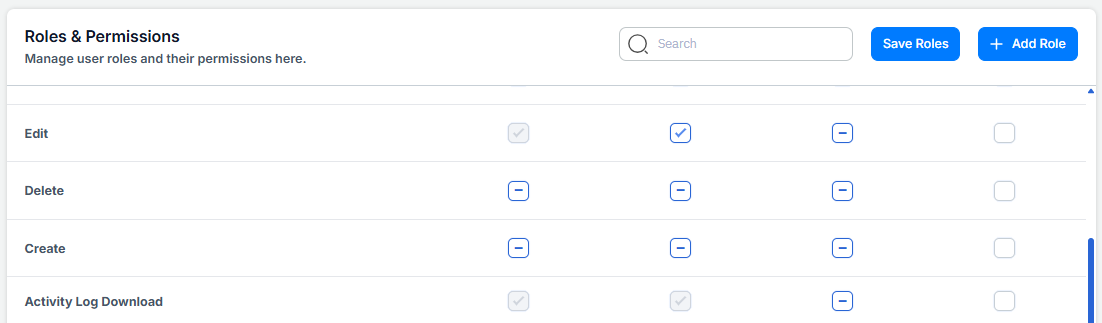
Creating a New Role
- Go to Organization in the left navigation menu.
- Select Roles.
- Click + Add Role button.
- Enter a name and description for the new role. Also, select the modules you want the user to see.
- All new roles are set at the group level and not the team level. The only roles set at the team level are the standard roles of team leader and team admin.
- Click Create.
After creating the role, the new role will appear in the list of available roles.
Assigning Permissions
When assigning permissions to a role, simply check the boxes for the permissions you want that role to include. These selections define what users with that role can access and manage within the platform.
Keep in mind that permissions are tied to the role, but Group access is controlled separately at the user level. This means a role defines what someone can do, while their assigned Group determines where they can do it.
After selecting or changing permissions, always click Save Role for your updates to take effect.
After saving, the new role will appear in the list of available roles.
Editing Custom Roles
You can edit the name, description, and modules for any custom role, but standard roles are not editable.
To edit a role:
- Click the pencil icon next to the role title.
- A modal will open where you can update the role’s name, description, or permissions.
- Click Save Role to confirm your changes.
Deleting Roles
To delete a custom role:
- Click the pencil icon next to the role title.
- In the modal, select Delete to remove the role.
Note that standard roles cannot be deleted or modified.
Using Roles and Permissions helps ensure the right users have the right level of access across your organization. By defining clear roles, setting permissions appropriately, and aligning Group assignments, you maintain security, consistency, and accountability throughout your FiveLumens account. This structure supports effective collaboration while protecting sensitive data and administrative settings.